# Import all the base modules and vision modules
from llmcam.core.fc import *
from llmcam.core.fn_to_schema import *
from llmcam.vision.ytlive import *
from llmcam.vision.gpt4v import *
from llmcam.vision.yolo import *
from llmcam.vision.plotting import *Demo Scenario 2
The goal of this scenario is to demonstrate our built-in tools for integrating computer vision to GPT Function calling in a relevant use case.
The scenario of this demo is a user wanting to test different vision models and visualize their outputs through plotting. Without our application, the user would need to manually set up and configure the models. This process can be complex, requiring significant technical expertise, time, and effort to test various models, handle compatibility issues, and ensure smooth operation. This manual approach also lacks scalability and replicability, as the workflow need to be re-implemented for different systems or teams.
With our application, this entire process is simplified. Our built-in tools allow the user to specify tasks in plain language, and GPT FC handles the setup, selection, and coordination of the appropriate models and reporting tools. Additionally, GPT FC enables real-time interactions and allows flexible choices in building Machine learning pipelines. It can also dynamically imports and integrates new tools, adapting easily to evolving user needs.
For this demo, we will be using the Youtube Live feed https://www.youtube.com/watch?v=Cp4RRAEgpeU at Santa Claus Village.
Step 1 - Built-in llmcam.vision modules
For this demo, we will add some default built-in tools from llmcam.vision. At this step, the main steps are:
- Import
llmcam.coremodules andllmcam.visionmodules.
- Set up initial
toolslist and add built-in tools fromllmcam.vision.
- Verify set up with GPT messages.
# Define the `tools` list with default built-in functions
tools = [function_schema(func, "llmcam_vision") for func in [
capture_youtube_live_frame,
ask_gpt4v_about_image_file,
detect_objects,
plot_object
]]# Start the conversation and verify the tools
messages = form_msgs([
("system", "You are a helpful system administrator. Use the supplied tools to help the user."),
("user", "What tools can you use?")
])
complete(messages, tools=tools)
print_msg(messages[-1])>> Assistant:
I can use the following tools: 1. **capture_youtube_live_frame**: Capture a jpeg image from a
YouTube Live stream and return the path to the saved image. 2. **ask_gpt4v_about_image_file**:
Provide quantitative information about a given image file. 3. **detect_objects**: Detect objects in
an image using the YOLO model. 4. **plot_object**: Generate a bar plot displaying the number of
instances of a specified object detected in a list of images, using specified methods ("gpt" and
"yolo").Step 2 - Test different vision models
Our built-in tools contain 2 models - YOLO object detection and GPT model. Both these tools only need the image as their inputs. This image can be retrieved from the Youtube Live with another built-in tool.
At this step, the main tasks include:
- Capture an image from Santa Clause Village with its link: https://www.youtube.com/watch?v=Cp4RRAEgpeU
- Use GPT model to detect the number of people and basic information.
- Use YOLO to detect the number of people and any other objects.
# Capture the live feed from Santa Claus Village
messages.append(form_msg(
"user",
"Here is the live feed for Santa Claus Village https://www.youtube.com/watch?v=Cp4RRAEgpeU to capture. \
Tell me also the file path of the saved image."
))
complete(messages, tools=tools)
print_msg(messages[-1])[youtube] Extracting URL: https://www.youtube.com/watch?v=Cp4RRAEgpeU
[youtube] Cp4RRAEgpeU: Downloading webpage
[youtube] Cp4RRAEgpeU: Downloading ios player API JSON
[youtube] Cp4RRAEgpeU: Downloading mweb player API JSON
[youtube] Cp4RRAEgpeU: Downloading m3u8 information
[youtube] Cp4RRAEgpeU: Downloading m3u8 information
>> Assistant:
The image from the Santa Claus Village live feed has been captured and saved at the following file
path: `/home/nghivo/tinyMLaaS/llmcam/data/cap_2024.12.20_16:12:07_None.jpg`.# Display the captured image
from IPython.display import Image
Image("/home/nghivo/tinyMLaaS/llmcam/data/cap_2024.12.20_16:12:07_None.jpg")
# Ask the GPT-4 Vision model about the image
messages.append(form_msg(
"user",
"Use the GPT-4 Vision model to tell the number of people and briefly describe the image."
))
complete(messages, tools=tools)
print_msg(messages[-1])>> Assistant:
The image captured from the Santa Claus Village live feed shows: - **Number of People**:
Approximately 50 people are present. - **Description**: The scene takes place at night with
prominent artificial lighting illuminating the area. There are 3 buildings visible, ranging from 1
to 2 stories in height. The atmosphere appears lively, possibly with people gathered for an event or
simply enjoying the winter ambiance. Additionally, there are 5 trees adorned with lights, adding to
the festive atmosphere. The temperature is around -10°C, and the sky is not visible in the image.# Detect the objects in the image using YOLO
messages.append(form_msg(
"user",
"Use YOLO to detect the number of people in the image and any other objects \
in the image."
))
complete(messages, tools=tools)
print_msg(messages[-1])
image 1/1 /home/nghivo/tinyMLaaS/llmcam/data/cap_2024.12.20_16:12:07_None.jpg: 384x640 16 persons, 72.2ms
Speed: 7.0ms preprocess, 72.2ms inference, 223.1ms postprocess per image at shape (1, 3, 384, 640)
>> Assistant:
Using the YOLO model, the image contains: - **Number of People**: 16 No other objects were
detected in the image besides people.# Display the detection image
Image("/home/nghivo/tinyMLaaS/llmcam/data/detection_cap_2024.12.20_16:12:07_None.jpg")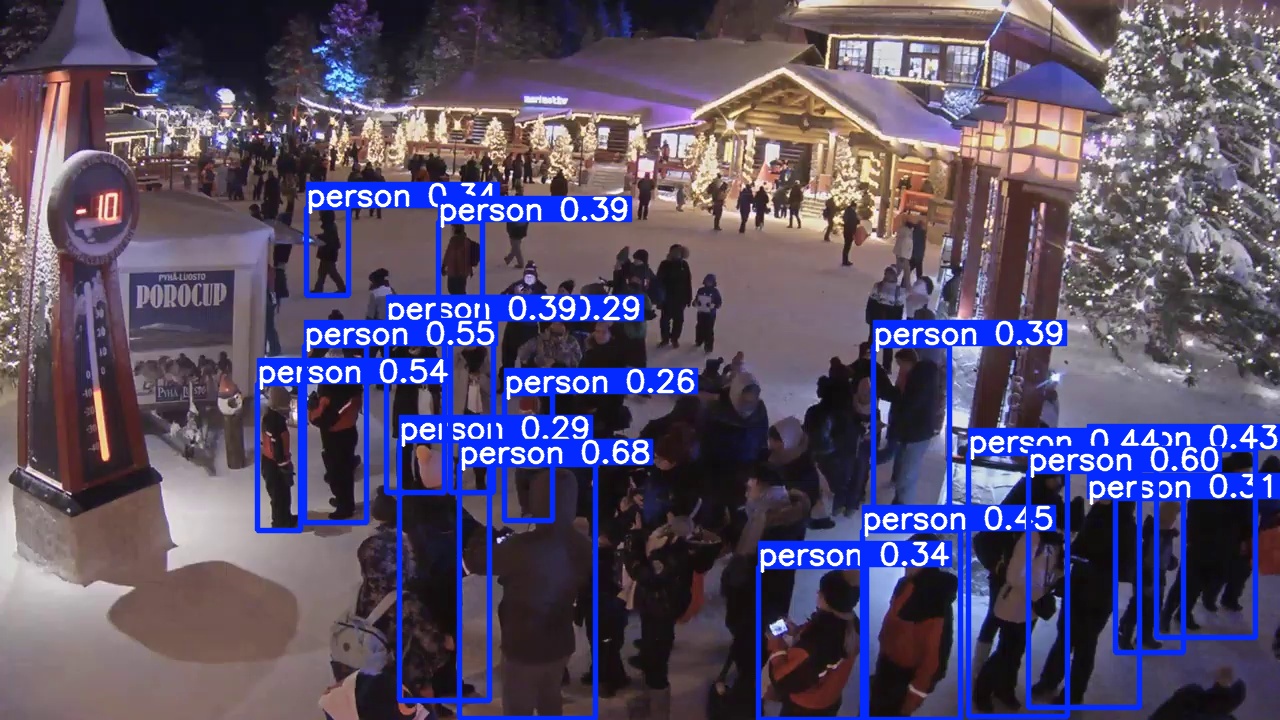
Step 3 - Pipeline extension with plotting
We can further extend the comparison pipeline with any reporting tools or monitoring utilities (demonstrated in demo scenario 3). In this demo, we will use the built-in tool from llmcam.vision.plotting to create bar plot between these two models.
At this step, the main tasks include:
- Capture another image to increase data volume in plots.
- Plot the number of people with both models.
# Capture another image from the live feed
messages.append(form_msg(
"user",
"Capture another image from the live feed."
))
complete(messages, tools=tools)
print_msg(messages[-1])[youtube] Extracting URL: https://www.youtube.com/watch?v=Cp4RRAEgpeU
[youtube] Cp4RRAEgpeU: Downloading webpage
[youtube] Cp4RRAEgpeU: Downloading ios player API JSON
[youtube] Cp4RRAEgpeU: Downloading mweb player API JSON
[youtube] Cp4RRAEgpeU: Downloading m3u8 information
[youtube] Cp4RRAEgpeU: Downloading m3u8 information
>> Assistant:
Another image from the Santa Claus Village live feed has been captured and saved at the following
file path: `/home/nghivo/tinyMLaaS/llmcam/data/cap_2024.12.20_16:12:23_None.jpg`.# Plot the number of people in the captured images using both GPT-4 Vision and YOLO
messages.append(form_msg(
"user",
"Plot the number of people in these captured images using both methods \
- GPT retrieval of basic information and YOLO object detection. \
Tell me the file path of the generated plot."
))
complete(messages, tools=tools)
print_msg(messages[-1])
image 1/1 /home/nghivo/tinyMLaaS/llmcam/data/cap_2024.12.20_16:12:07_None.jpg: 384x640 16 persons, 10.4ms
Speed: 2.2ms preprocess, 10.4ms inference, 1.7ms postprocess per image at shape (1, 3, 384, 640)
image 1/1 /home/nghivo/tinyMLaaS/llmcam/data/cap_2024.12.20_16:12:23_None.jpg: 384x640 19 persons, 10.1ms
Speed: 1.2ms preprocess, 10.1ms inference, 1.3ms postprocess per image at shape (1, 3, 384, 640)
>> Assistant:
The plot displaying the number of people detected in the captured images using both the GPT-4 Vision
method and YOLO object detection has been generated. You can find the plot at the following file
path: `/home/nghivo/tinyMLaaS/llmcam/data/484_object_count_plot.jpg`.Image("/home/nghivo/tinyMLaaS/llmcam/data/484_object_count_plot.jpg")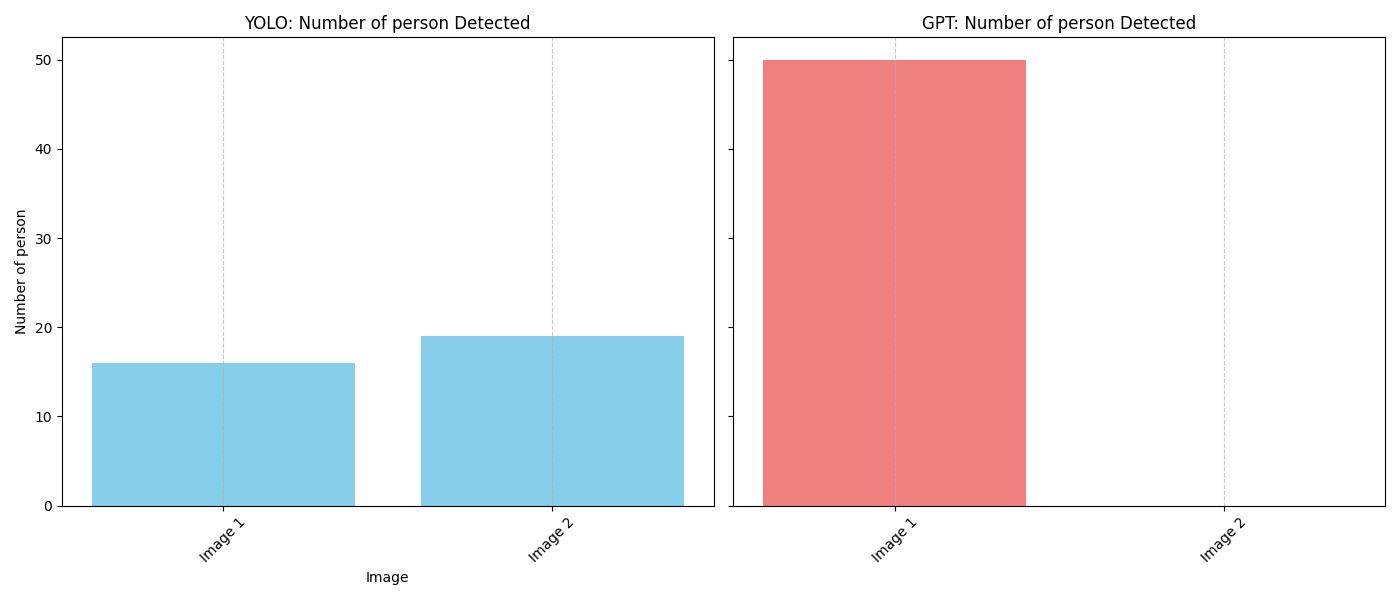
CONVERSATION TRANSCRIPT
print_msgs(messages)>> System:
You are a helpful system administrator. Use the supplied tools to help the user.
>> User:
What tools can you use?
>> Assistant:
I can use the following tools: 1. **capture_youtube_live_frame**: Capture a jpeg image from a
YouTube Live stream and return the path to the saved image. 2. **ask_gpt4v_about_image_file**:
Provide quantitative information about a given image file. 3. **detect_objects**: Detect objects in
an image using the YOLO model. 4. **plot_object**: Generate a bar plot displaying the number of
instances of a specified object detected in a list of images, using specified methods ("gpt" and
"yolo").
>> User:
Here is the live feed for Santa Claus Village https://www.youtube.com/watch?v=Cp4RRAEgpeU to
capture. Tell me also the file path of the saved image.
>> Assistant:
The image from the Santa Claus Village live feed has been captured and saved at the following file
path: `/home/nghivo/tinyMLaaS/llmcam/data/cap_2024.12.20_16:12:07_None.jpg`.
>> User:
Use the GPT-4 Vision model to tell the number of people and briefly describe the image.
>> Assistant:
The image captured from the Santa Claus Village live feed shows: - **Number of People**:
Approximately 50 people are present. - **Description**: The scene takes place at night with
prominent artificial lighting illuminating the area. There are 3 buildings visible, ranging from 1
to 2 stories in height. The atmosphere appears lively, possibly with people gathered for an event or
simply enjoying the winter ambiance. Additionally, there are 5 trees adorned with lights, adding to
the festive atmosphere. The temperature is around -10°C, and the sky is not visible in the image.
>> User:
Use YOLO to detect the number of people in the image and any other objects in the image.
>> Assistant:
Using the YOLO model, the image contains: - **Number of People**: 16 No other objects were
detected in the image besides people.
>> User:
Capture another image from the live feed.
>> Assistant:
Another image from the Santa Claus Village live feed has been captured and saved at the following
file path: `/home/nghivo/tinyMLaaS/llmcam/data/cap_2024.12.20_16:12:23_None.jpg`.
>> User:
Plot the number of people in these captured images using both methods - GPT retrieval of basic
information and YOLO object detection. Tell me the file path of the generated plot.
>> Assistant:
The plot displaying the number of people detected in the captured images using both the GPT-4 Vision
method and YOLO object detection has been generated. You can find the plot at the following file
path: `/home/nghivo/tinyMLaaS/llmcam/data/484_object_count_plot.jpg`.